How to Install Google Chrome Browser on Ubuntu [4 Different Ways]
How to Install Google Chrome Browser on Ubuntu [4 Different Ways]
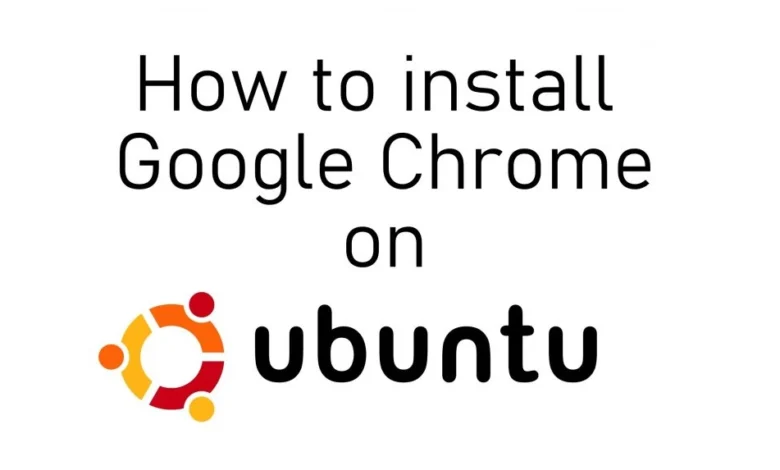
Looking for a quick and secure browser for Ubuntu? If so, Google Chrome is obviously a wise choice for you. Despite being compatible with Ubuntu, Google Chrome requires authentication to access on a computer. There are several ways to install Google Chrome on Ubuntu.
On Ubuntu, Google Chrome provides the fastest browsing. Get secure browsing and anti-malware and phishing protection. With Chrome, you can navigate through everything with ease and even conserve battery life on your device. The surfing experience is also improved by extensive features like grouping tabs in Google Chrome.
This article explains how to install Google Chrome on Ubuntu in plain English. Follow the instructions below to remove the browser if you wish to try using a different one.
How to Install Google Chrome on Ubuntu
Chrome is a quick, user-friendly, and safe online browser. To install Chrome on Ubuntu, there are four options.
- Using Graph Method
- Using Command Line
- Using PPA
- Using Deb Package
Install Google Chrome through the Graph Method
1. Go to www.google.com/chrome on the default browser (Firefox). Firefox is a built-in browser on Ubuntu.
2. Click on the Download Chrome button.
3. Select the download package. Select the first option 64-bit .deb (for Debian/Ubuntu).
4.. Click on the Accept and Install button.
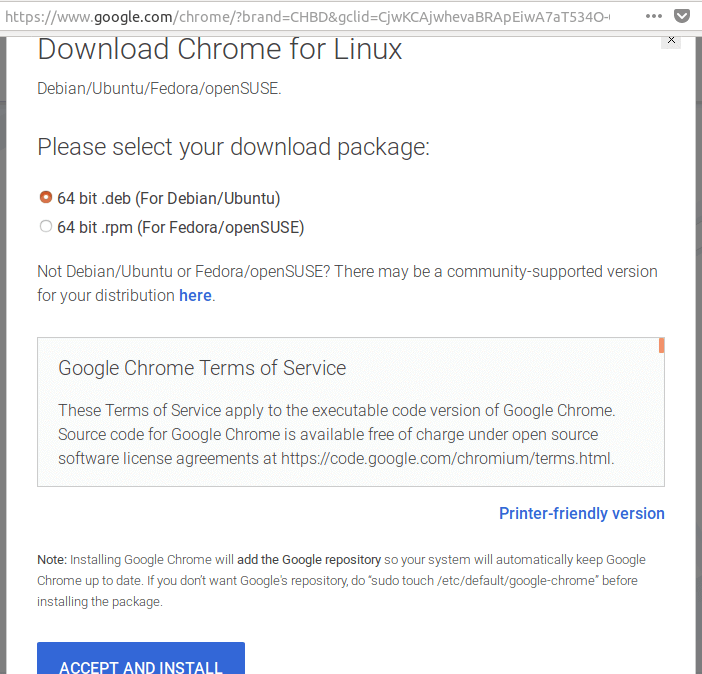
5. Click on the Accept and Install button.
6. If you choose the Open with the option, the Chrome deb package will be downloaded to the Mozilla $username folder.
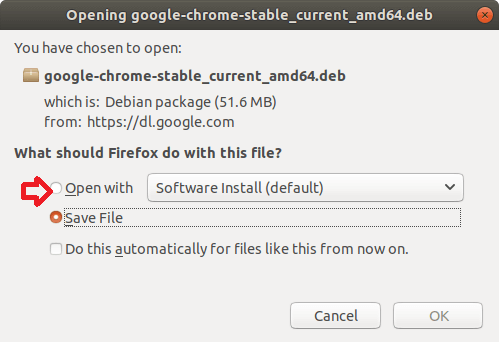
7. Once the download is finished, the Ubuntu software will open automatically. Click on the Install button.
8. Linux requires authentication to start installing. Enter your password and click on the Authenticate button.
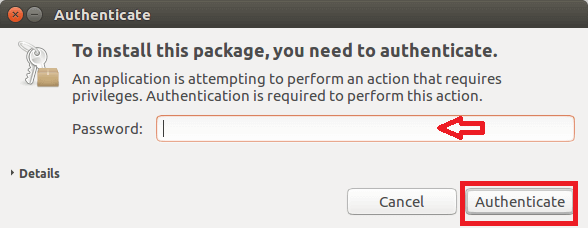
9. The installation process starts now. Once the installation is completed, open the Chrome browser and start the Chrome browser in the Unity Dash.
Install Google Chrome through the Command Line
1. Open the Terminal and enter the below command,
2. It will start the installation process. The installation package is saved to your system in the current directory (/home/<username>).
3. Type the following command line to install the downloaded package.
4. Enter the password and click on the Authenticate button.
5. Now, Google Chrome is installed on your Ubuntu system.
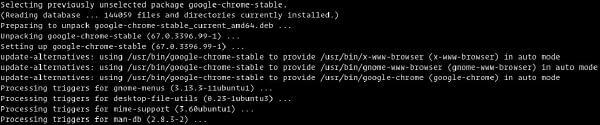
6. You can start Google Chrome either by trying the command line Google Chrome or by clicking on the Google Chrome icon.
7. Now, Google Chrome is opened on your Ubuntu system. You can make Chrome your default browser and start browsing.
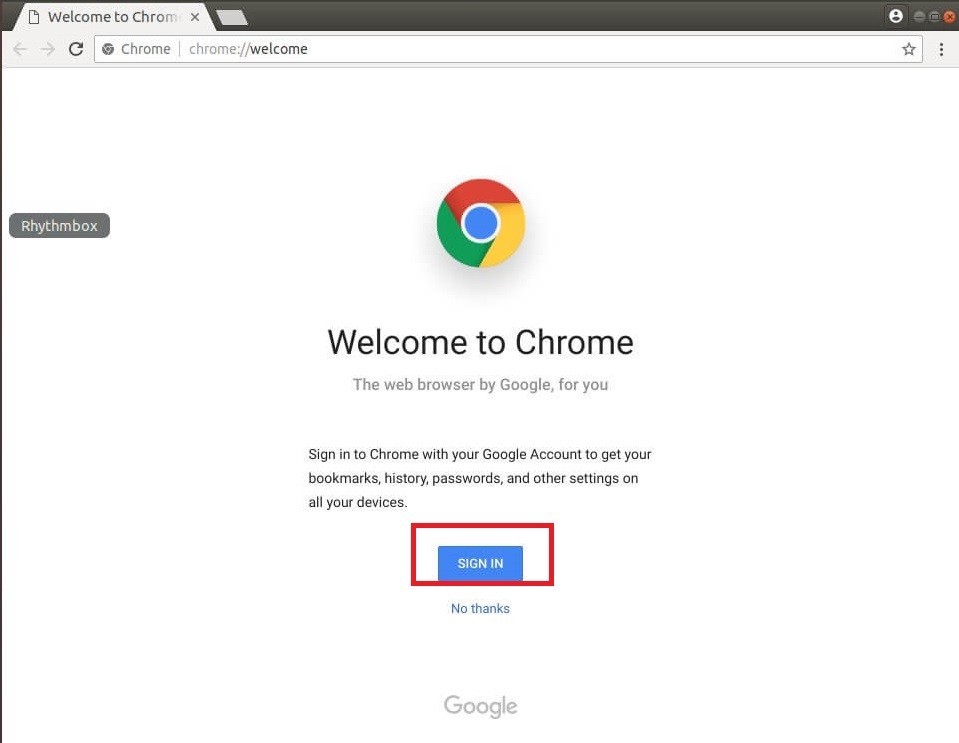
Get Google Chrome on Ubuntu Using PPA
1. Launch the terminal and enter the following command to add the GPG Key.
2. Execute the below command using the GPG Keyring to get the official Google Chrome PPA on your Ubuntu.
3. You need to update the packages to download Google Chrome with the below command.
4. Execute the below command to install Google Chrome on Ubuntu.
5. After installation, you can get Google Chrome from the Application menu or from the terminal using the command Chromium browser.
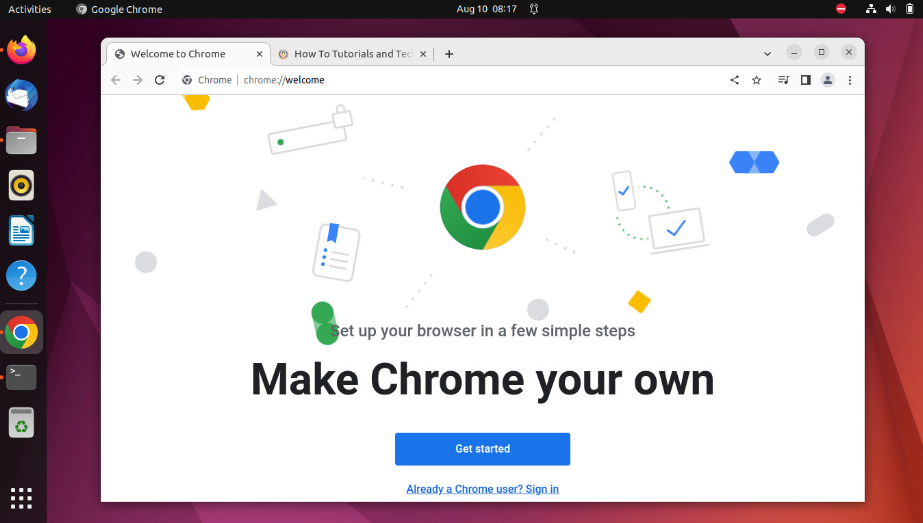
Download Google Chrome on Ubuntu Using Deb Package
1. Open the Terminal on Ubuntu using the shortcut key Ctrl+Alt+ T or by using the terminal icon.
2. Enter the below wget command to install the Google Chrome browser.
3. Now execute the below command to get the downloaded packages.
4. To launch Google Chrome from GUI, navigate to the Activities.
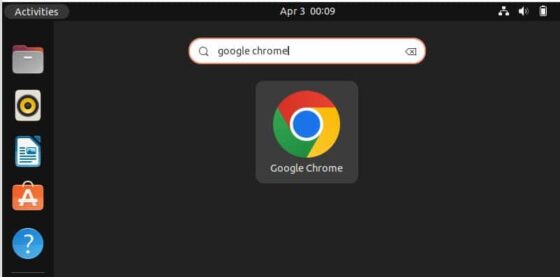
5. Enter the Google Chrome on the search bar and get the Google Chrome. Ensure to update the Chrome browser for better browsing.
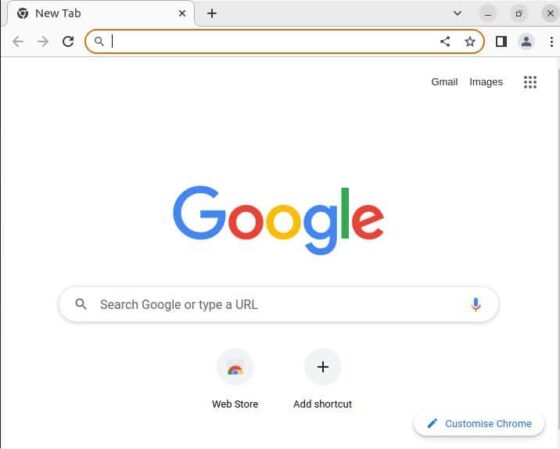
How to Uninstall Google Chrome on Ubuntu
To uninstall Chrome on Ubuntu, use the following command on the Ubuntu terminal. You also need to enter the user password if asked. By uninstalling Google Chrome, it will completely remove the browser along with all the configuration files.
FAQ
Is Chrome good in Ubuntu?
Yes. You can use the Chrome browser on Ubuntu, as it offers advanced features like bookmarking, synchronization, external plugins, and more.
Is Chrome faster than Firefox on Ubuntu?
Yes. When running on Linux, Google Chrome is 67% quicker than Firefox.
How to solve Google Chrome Crash on Ubuntu?
You can quit the application and restart the devices whenever Google Chrome crashes. Verify that your Google Chrome browser is up to date.