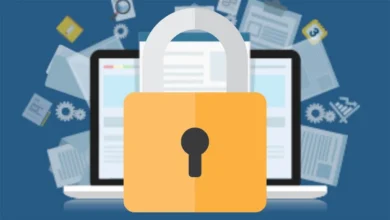How to Remove Pattern Lock on Your Samsung Smartphone?
How to Remove Pattern Lock on Your Samsung Smartphone?

Smartphone users protect their data by using smart locks such as patterns, PINs, passwords, and other biometric locks. Specifically, Samsung provides numerous security safeguards that assist consumers in preventing unauthorized data access. Unfortunately, these patterns and PINs can be easily forgotten if they are not used frequently, which can be a major issue. Many smartphone owners have difficulty recalling the pattern locks on their older Samsung handsets, which they no longer use frequently. Even after a hard reset, there is a potential that people will forget the Google account connected to cell phones that require Google verification. If you are attempting to remove the pattern lock from your Samsung or other Android device, we’ve got you covered.
Reset Your Smartphone & Remove PIN/Pattern Lock but without any data Loss
Before getting to the steps, you need to know that you can only remove passcodes or patterns from older Samsung smartphones without resetting them to factory settings (Galaxy S7).
- At the home screen of UnlockGo for Android, find and click on “Unlock Screen Lock Without Data Loss”.
- Connect your older Samsung phone and click start!
- Choose your device name and model number and click next!
- The tool will start downloading the data package, wait for it and afterward click next!
- Follow these steps (based on each particular model and device) and after entering the “Download mode”, click start!
- UnlockGo will start doing its process to remove the screen lock without affecting any data on your smartphone, and at the end, you’ll have your lock screen removed!