how to
How to Unsend Instagram Messages on Mobile and Web
How to Unsend Instagram Messages on Mobile and Web
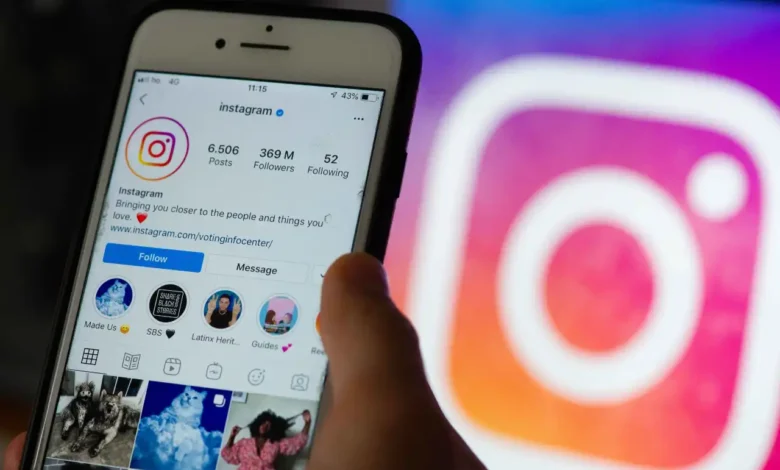
Have you ever had an Instagram miscommunication when you unintentionally messaged the wrong person? If so, don’t worry; I’ll explain how to cancel Instagram messages in this article. In other words, the Instagram platform removes the message from your chat conversation when you cancel sending a message. The message will not be visible to either you or the recipient in the chat history.
How to Unsend Instagram Messages on Mobile
- To remove a message from a discussion on Instagram, first navigate to the conversation’s messages and select it.
- Choose the message you wish to delete now.
- To “Unsend” the message, tap and hold it.
- The end of that. The chosen message has been permanently deleted from your Instagram conversation.
How to Unsend An Instagram Message on the Web
- Click the Message icon in the top-right corner of Instagram.
- Find the message you wish to remove by choosing a conversation from the sidebar on the left of the Message page.
- Your cursor should be over this message when you select the three-dot menu.
- Select “Unsend” from the menu.
- An “Unsend Message?” prompt will appear. Here, click “Unsend” to confirm your decision.