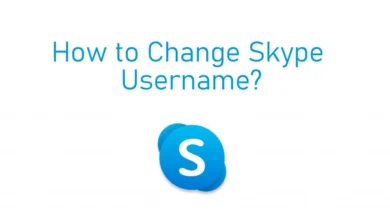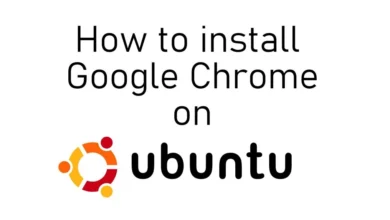How to Fix Xbox One Controller Connected But Not Working on PC

Xbox One controller is connected, however it isn’t functioning. One of the most frequent issues that most users have when using the Xbox One controller with a Windows PC—and occasionally when using the controller with the Xbox One console—is this one. You won’t have any trouble connecting the controller to the console or computer, but using the controller to navigate will be problematic. People will find it frustrating while playing games. However, the problem is easily fixable by using a few workarounds.
How to Fix Xbox One Controller Connected But Not Working Issue
- Unplug and replug the controller
- Use a different USB cable
- Check the battery
- Restart the controller
- Use a different pairing method
- Disconnect other devices
- Update the Xbox One Controller drivers
- Update Xbox One controller
Unplug and Replug the Controller
If you’re using a wired controller, unplug it from the computer or gaming console for a while, then plug it back in. It will eliminate the controller’s short-term problems.
Try a Different USB Cable
There will be a number of problems when using the wired controller with the damaged USB cable. Therefore, swap out the cable for a new one and connect the controller to the machine to see if it functions.
Check the Battery
Check the controller’s batteries if you’re using Bluetooth to pair it. Change them out for fresh ones if they’re worn out. Recycled batteries should not be put in the controller.
Restart the Controller
Restarting is the primary fix for the majority of problems. By holding down the Xbox button for six seconds, you can turn off your Xbox One controller. Then, turn it on and give it another shot.
Use Different Pairing Methods
- Bluetooth
- Micro USB cable
- Wireless adapter
Disconnect other devices
Remove any additional external devices, such as headphones or a tracking pad, that are connected to your computer or gaming console before trying again. These extraneous components might interfere with the controller’s connection.
Update the Xbox One Controller Driver
- Press the Window +R keys on your keyboard.
- Type devmgmt.msc and press the Enter key.
- Right-click the Microsoft Xbox One Controller driver and tap on the Update Driver Software option.
- Select the Search automatically for the updated driver software option, and it will install the latest version automatically.
Update Xbox One Controller
You must regularly update your Xbox One Controller, just like your Xbox One. When attempting to connect it to the console or PC, you may encounter a few errors if you did not properly update it.
Buy a New Controller
If the problem still persists after trying all the troubleshooting steps, go to a nearby service centre and have it fixed. alternatively, get a fresh controller from the Amazon website.