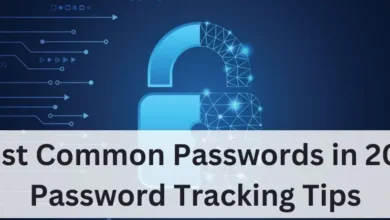How to Convert Scanned Files to Editable PDFs on iOS
How to Convert Scanned Files to Editable PDFs on iOS

If you’ve tried editing PDFs on iOS before, you’re probably already aware of the difficulties involved. Without the appropriate application, completing the process can become more difficult. However, in this article, we’ll go over a technique that will make it easier for you to edit scanned files on iOS and give you access to a number of other PDF functions.
The PDF editor app, which utilises PDFelement, can be thought of as the best option for managing PDF-related tasks on your iPhone and iPad. Users can convert, combine, sign, annotate, and screenshot their PDF files using a variety of features that are available.
Introduction of Wondershare PDFelement for iOS
It is possible to access PDFelement from a variety of platforms, including Mac, iOS, Android, and Windows, and it is a powerful editing tool for PDFs. Additionally, users can run the software simultaneously on many systems. With its sophisticated tools and functions, this all-encompassing PDF processing programme makes a variety of jobs possible.
Additionally, the program’s features have undergone the most recent improvements, enabling operations like pdf ocr and text recognition. This feature enables the creation of editable PDFs for iOS devices from scanned text and documents. Learn more about this PDF filler and how it can help you edit scanned files on iOS in the paragraphs that follow.
How to Edit Scanned Files on iPhone and iPad
1.OCR PDF on iOS
Editing scanned PDF files and text from photos on the iPad and iPhone for iOS is made easier with PDFelement for iOS. The application comes with an OCR scanning tool that can quickly and accurately translate text from scanned documents and images. The tool also offers 18 additional language options. As a result, it can help you find and edit scanned PDF files quickly. You can access OCR PDF on iOS by following these simple steps:
Step 1: Select “Recognize”
Launching the PDFelement app and then gaining access to your PDF file are the first two steps. After that, select the “Recognize” option from the three-dot menu in the top right corner.
Step 2: Tap “OCR PDF”
After this, you can choose the “OCR pdf” option in the pop-up window.
Step 3: Select the Language
You have a lot of options here, so you can choose the language of your choice. Select your preferred language, then click the next button to start the OCR process.
Step 4: Select YouTube as Output Format and Convert
As your PDF is editable, you may choose an output format and start converting your content.
2.Edit Text in PDF on iPhone and iPad
With the ability to distinguish the characteristics of text elements from your PDF documents automatically, PDFelement is a clever solution for iPhone and iPad users. Since any modifications you make to text boxes will instantly inherit their font-related attributes, such as their size, style, and colour, editing is made simple. This feature makes text editing simpler. View the procedures for editing text in PDFs on iOS.
Step 1: Open a PDF Document
You must import the document from your device as a first step. To open a PDF file, merely tap the “+” button.
Step 2: Tap the Text tab at the Top
You may click on the tab “text,” available at the top.
Step 3: Tap on a Text Section to Select it
You might need to choose the text in this step from the section that contains it.
Step 4: Editing the Text
After selecting the text, you can begin the text editing process by selecting the “Edit” option from the toolbar.
Pros and Cons of OCR Function of PDFelement
Pros:
- Around 18 languages are supported by the software, increasing user accessibility.
- The process of producing an editable PDF document has become much more direct and straightforward.
- Simple identification of PDF elements like images, texts, and symbols.
Cons:
- To use PDFelement, users will require a reliable and secure internet connection.
- Users may encounter restrictions on the number, size, and type of documents they can process simultaneously.