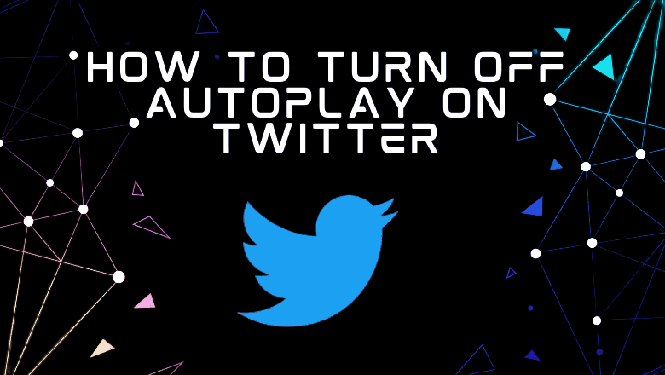how to
How to Turn Off AutoPlay on Twitter
Twitter is a social networking and microblogging platform that links individuals all over the world. They can express their ideas or opinions by using text, videos, pictures, or links. You will become frustrated as you scroll through the tweets and watch the videos or gifs autoplay. Twitter provides a built-in option to disable the Autoplay feature for this reason.
How to Turn Off AutoPlay on Twitter Using a Web Browser
- Visit https://twitter.com/home in a web browser.
- Utilize the login information to log into your account.
- Choose the More option from the sidebar on the left.
- Select Settings and Privacy from the Settings and Support menu.
- Select Languages, Display, and Accessibility from the left sidebar.
- Select “Data Usage” by tapping it.
- Select Autoplay from the menu now.
- By selecting the radio button next to Never, you can disable Twitter’s autoplay feature.
How to Turn Off AutoPlay on Twitter Using Android & iPhone
- Activate the Twitter app on your iOS or Android smartphone.
- At the top left or right of the screen, click the avatar.
- To choose the Settings and privacy option, expand the Settings and Support area.
- Select the Accessibility, display, and languages option from the Settings page.
- Click on “Data use.”
- Choose Video autoplay on the following page.
- On Twitter, select Never to disable autoplay.