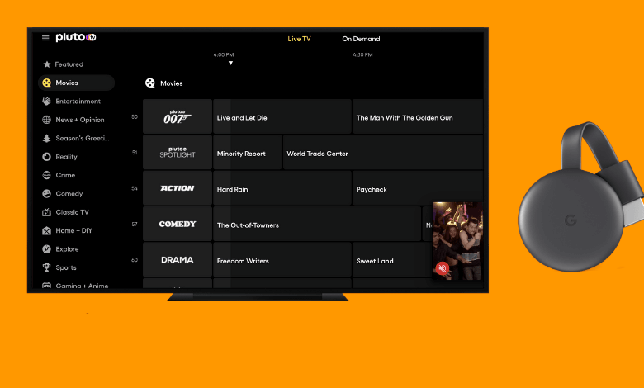how to
How to Chromecast Pluto TV Using Smartphone & Desktop
Do you want to know how to watch Live TV for free on a smartphone? Installing Pluto TV is the programme you require for Android and iPhone. The Pluto TV app supports Google Cast, allowing you to broadcast channels to a TV that is already equipped with Chromecast or a TV that is linked to it.
How to Chromecast Pluto TV Using Android & iPhone
- On your smartphone, open the Pluto TV app.
- The Cast symbol is located in the screen’s upper right corner.
- Choose your Chromecast device from the available devices by tapping the cast icon.
- Play a channel on your TV now and watch it there.
How to Chromecast Pluto TV Using Chrome Browser
- Start your computer’s Google Chrome browser.
- Visit the Pluto TV website.
- Click the Cast option from the context menu of the right-clicked screen.
- A Chromecast device must be chosen from the list of available devices.
- The TV will now automatically show the PC screen.
- Play the live TV channel you want to watch or watch on-demand media on your TV.