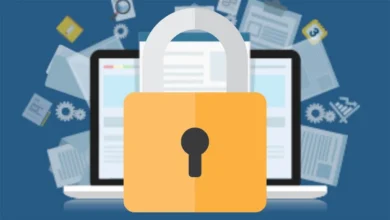how to
How to Change Pinterest Password [Simple Guide]
The popular social networking site Pinterest lets you find, save, and share movies and pictures. You can find content in a number of categories, including travel, home, lifestyle, cooking, and DIY. You may modify your profile information on Pinterest whenever you choose, just like on other social media networks. You must frequently update or modify your Pinterest account password in order to keep it secure.
How to Change Pinterest Password Using Android and iPhone
- Your smartphone’s Pinterest app should be opened.
- In the bottom right corner of the app, click the profile symbol.
- Select Settings by clicking the three dotted menu icon in the top right corner.
- On the Account Management tab, tap.
- Choose the Password option from the list of choices.
- Give your current password as well as the new one you desire. At the top of the screen, click the Done button.
- We’ll change your Pinterest password right away.
How to Change Pinterest Password Using Browser on Desktop and Laptop
- Log in to your Pinterest account by going to https://pinterest.com.
- Click Settings by tapping the downward-pointing arrow in the top right corner.
- Select Account Management in the left menu window.
- Select the Change option next to the Password menu under Account Management.
- Put the previous and new passwords in the appropriate fields.
- To replace your current password with a new one, click Change Password at the end.
How to Change Your Pinterest Password If You Forgot the Old One
- Go to www.pinterest.com/password/reset and input your account’s email address.
- Search for the email address by entering it.
- Then select Send a password reset email after selecting This is me.
- Open the email you received from Pinterest, then click the link to reset your password.
- Without entering the existing password, change it.
![How to Change Pinterest Password [Simple Guide] How to Change Pinterest Password [Simple Guide]](https://blogger.googleusercontent.com/img/b/R29vZ2xl/AVvXsEi_IEtcYraLubciVHY7pe4WKCgAqi73x-Zn_vBvESmTpzGjTm8vCqh5ueRv6KzHu619YI0AxXuXKTVLrXsIkGHNBmbvfOt_cW1rNynbsRSkjZso7AhiuttJmcgwsEcd9OY7lBiToh3k6bjsD6ihQywhMefQsSk-ptxaK4k9OXbi1VPP12nuQ96IlfSu/s16000/How-to-Change-Pinterest-Password-removebg-preview.png)