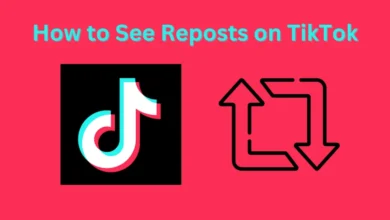How to Set Up Auto Reply in Gmail?
Each and every Android user must have Gmail. You cannot access the Play Store, YouTube, and many other services if you don’t have a Gmail account on your Android device. In addition to having access to the Play Store or another resource, it is extremely effective promotion. If you want to know how many individuals used Gmail or had a Gmail account in 2017, you should know that there were approximately 3.7 billion Gmail users worldwide. In addition, Skyrocketed estimates that 4.5 billion individuals will be utilising Gmail accounts by the year 2022. You will send and receive a lot of emails if you run a business or are the owner of a corporation, though. Consequently, you’ll constantly desire to read and respond to email. In this article, I’ll explain how to set up autoresponders in Gmail.
The Gmail app offers a nice function that allows you to set an auto-respond for the emails when you need to reply to a lot of them. If you’re unsure whether it’s working, all you have to do is set a date or time, and it will send your intended recipient a message automatically. You must read this page if you wish to configure an auto-reply to Gmail. Let’s get going without further ado.
How to Setup Auto Reply in Gmail?
- You must first log into your Gmail account before selecting the Settings icon in the top right corner.
- Click the See All Settings button now.
- Then simply choose the Vacation Responder checkbox.
- Next, turn on Last Day, and don’t forget to select the day that will be used for the auto-reply.
- Finally, input your desired recipient’s reply message and then click Save Changes. All of the modifications you make will be saved.
On Android
- Start by launching the Gmail app on your smartphone.
- Click on the Hamburger symbol in the top left corner of the Gmail app once it has opened.
- Press the Settings button.
- Tap the Out of Office AutoReply button now.
- Set the first day and last day dates, then type in whatever you want to, and then click Done in the top right corner.
Bottom Line
How to Setup Auto Reply in Gmail was the main topic. I sincerely hope that this article will help you set up an auto-reply in Gmail. You will learn something valuable from this essay. You should come here to find an easy solution to your issue. I hope that after doing these actions, you won’t encounter any issues. Please leave a remark if you ran into any issues or have any recommendations.