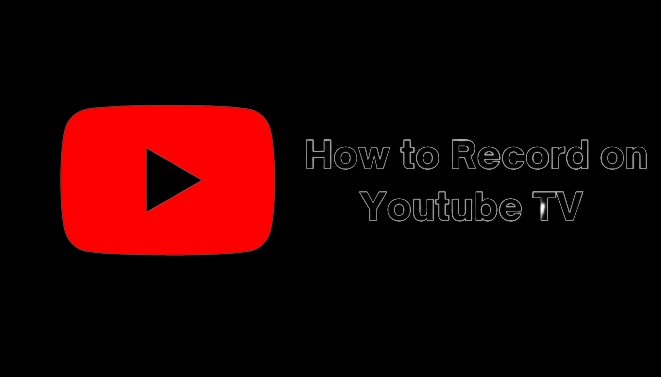how to
How to Record TV Shows on YouTube TV
After you activate YouTube TV, you can stream and watch your favourite content on your smart TV with premium features. One of YouTube TV’s standout features is the ability to record content in a DVR with unlimited storage space. As a result, you can save the content to any device, such as a Firestick or Roku, and watch it whenever you want.
Steps to Record on YouTube TV
- Start YouTube TV on your smart TV and sign in with your credentials.
- After signing in, use the remote to navigate to Search (near the profile icon).
- Enter the title of the film, TV show, series, or sport that you want to record.
- Select the desired content. Select Add Library with the remote. By adding the content to the library, the current and upcoming content will be added automatically.
- If you don’t see the Add Library option, it means the content can’t be recorded.
Recording Live Content on YouTube TV
- Select the Live section from the YouTube TV home screen.
- Select the desired content and begin streaming it on your smart TV.
- When streaming content, use the remote to pause it.
- To begin recording, click the Add (+) icon to the right of the slider.
Steps to Watch YouTube TV Recording
- Select the Library section from the home screen.
- Then, choose the appropriate category.
- Finally, select a show and begin watching the content.
Frequently Asked Questions
How to delete recordings on YouTube TV?
You can delete the recording from YouTube TV in a few simple steps. Go to the Library and select the recording Tick the Checkmark box (top left). Finally, it changes to the standard Add (+) icon.
Can you record on YouTube TV free trial?
Yes. When you sign up for the YouTube TV free trial, you will gain access to all premium features such as DVR recording, sharing YouTube TV accounts with family, and so on.