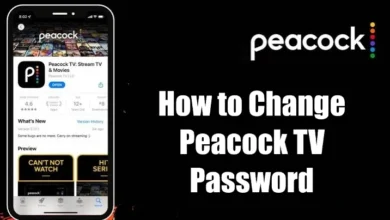How to Get YouTube TV on Samsung Smart TV
YouTube TV should be your first choice if you want to use a streaming service on your Samsung Smart TV to replace your cable subscription. It is a streaming service with a subscription that is exclusively offered in the US. More than 85 live channels from various networks can be streamed. Channels can be found in a variety of areas, including sports, news, entertainment, shows, movies, and others.
How to Get YouTube TV on Samsung Smart TV
Your Samsung TV should be turned on and connected to the internet.
- Press the Smart Hub button on your Samsung TV remote to access the Apps menu.
- In the top right corner, click the magnifier symbol.
- Enter “YouTube TV” into the on-screen keyboard and press Enter.
- From the search results, pick the YouTube TV app, then click Download.
- After installation, click Open to open the YouTube TV app.
How to Activate YouTube TV on Samsung Smart TV
You must use the Google Account associated with an active YouTube TV subscription to activate the YouTube TV app after installation.
- Start your Smart TV’s YouTube TV app.
- Click on Sign in after choosing the Accounts option.
- Your TV screen will display an activation code. Keep a record of it.
- Visit the YouTube TV activation website using the web browser at https://tv.youtube.com/start.
- Click the Next button after entering the activation code that was provided on the page.
- Log in with the Google account you set up for YouTube TV.
The titles available for streaming are seen on your Smart TV’s YouTube app when you’ve established a connection with your Google TV.
How to Update YouTube TV on Samsung Smart TV
For your Smart TV to have the newest features and Live channels, you must update the YouTube TV app.
- On your remote, press the Smart Hub button.
- Identify the YouTube TV symbol.
- Keep holding down the Enter button.
- Choosing Update Apps.
- Your Smart TV should update the selected app.
Alternative Way
Only if your Samsung TV has built-in Chromecast capability can you use this method.
- The Samsung TV and smartphone must first be connected to the same WiFi.
- Install the YouTube TV app on your smartphone using the Play Store or App Store, depending on whether it runs Android or iOS.
- Click the Cast icon on the YouTube TV app.
- You will be given a list of the devices that are currently connected to the same WiFi. To connect, choose the name of the Samsung TV.
- Play a channel on your Smart TV now to start viewing.
Troubleshooting YouTube TV Not Working on Samsung Smart TV
In streaming apps, faults are common. Similar issues could arise for some customers while using their smart TV to watch YouTube TV. It could be because of a number of things, including server problems, cached files, obsolete software, and internet problems. Try these fixes on your TV in those circumstances.
- Check your internet or WiFi connection.
- Make sure to frequently clean the cache and data on YouTube TV.
- Try again after restarting your Samsung Smart TV.
- Your Smart TV’s YouTube TV app should be updated.
- Reinstall the YouTube TV app after erasing it.
- Install the most recent Samsung firmware.
- Restore the factory settings on your Samsung TV.
Frequently Asked Questions
Why I can’t find YouTube TV on my Samsung Smart TV?
The YouTube TV app is unavailable for earlier Samsung Smart TV models and cannot be found or installed.
Why is YouTube TV keeps buffering on Samsung Smart TV?
The main cause of it is a bad internet connection. Therefore, make sure to connect the Samsung TV to a reliable WiFi or internet connection.
How to watch YouTube TV on older Samsung Smart TVs?
To access live channels over the internet if you had an older model of Samsung TV, you had to connect streaming devices like Roku, Firestick, or Apple TV.