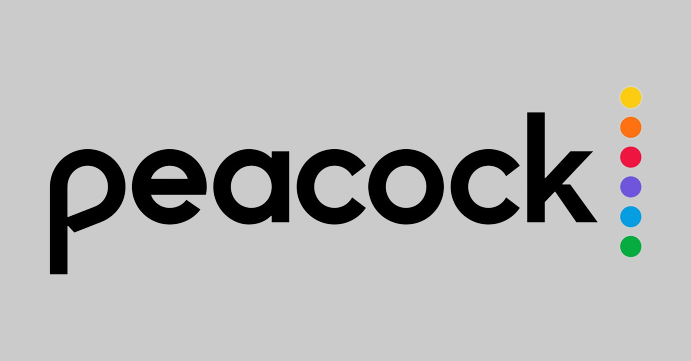How to Cancel Subscriptio Peacockn in 2022
Peacock Subscription Plans
The Peacock streaming service from NBC offers three different subscription options.
Free – $0 per month
Monthly premium: $4.99
Also: $9.99 per month
These two premium subscriptions include a variety of movie collections and extras that a free subscription does not. You can ad-free stream your favourite movies and TV series with Peacock Premium Plus.
Ways to Cancel Peacock Subscription
If you’ve made a purchase through Roku, Amazon, Android, or iOS, you can only cancel your Peacock subscription through these channels.
By Using Website
- On your computer or laptop, launch a web browser, go to Peacock’s official website, and log in.
- After providing the required information, click Sign In.
- Select Account by clicking on your profile avatar on the home screen.
- After that, select Plans & Payments.
- Choose Peacock Free from the Plans & Payment section at the bottom.
- Select “Change Plan” from the menu.
- Select Change Plan, then click to confirm your choice.
I’m done now! Your cancellation of the Peacock Premium subscription was successful.
On iPhone
- Open the phone settings on your iPhone.
- Then select your Apple ID.
- Select “Subscriptions” from the Apple ID menu.
- Tap on Peacock in the list of subscriptions, then select Cancel Subscription.
On Android
- On your smartphone, go to Play Store.
- Tap the Profile Avatar in the top right corner. Select “Payment & Subscription” from the menu.
- Select Subscription next.
- Choose Peacock from the list of subscriptions and deactivate it.
On Amazon
You must go to the Amazon website to cancel your membership if you have a Peacock TV Firestick subscription.
- On your device, launch a browser and navigate to the Amazon Pay official website.
- Next, input your login information, click “Sign In,” and select “Shoppers.”
- You must enter your login information once more after selecting Check your Amazon Pay Orders.
- The Merchant Agreements tab can be selected.
- The subscription lists are displayed to you on the Manage Merchant Agreements page. Select Peacock.
- To terminate the subscription, touch on Cancel Agreement next.
On Roku
- Press the Home button on the Roku control.
- Use the directional keys to find the Peacock TV on Roku.
- After that, select Manage Subscription by pressing the Star button on your Roku remote.
- Select Cancel Subscription after that.
- Lastly, select Done.
Frequently Asked Questions
Does Peacock TV offer a free trial?
Yes. All new customers of Peacock TV are eligible for a 7-day free trial. Both of the premium plans are included.
How to cancel Peacock TV on my Smart TV?
You cannot cancel a Peacock premium plan on the TV because there is no method to do it using smart tv apps.